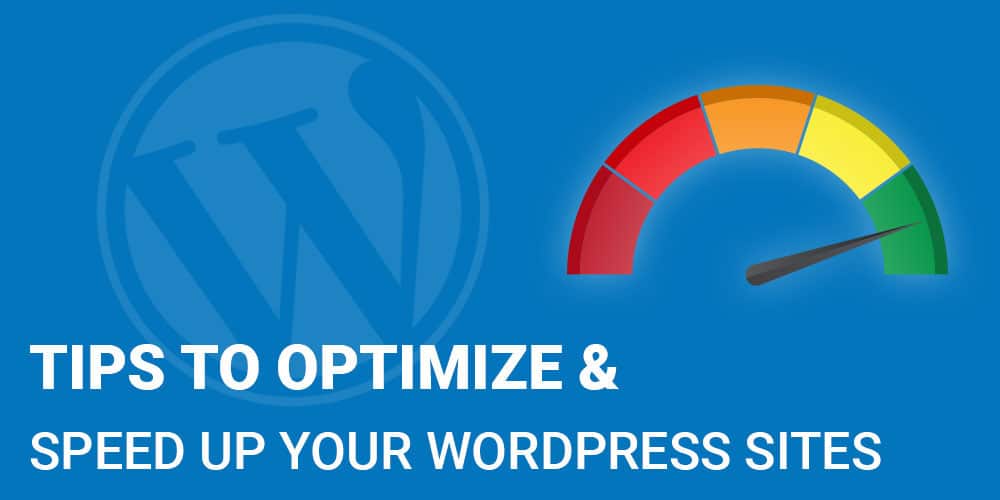If you have a site that loads slow, don’t blame it on WordPress. I’ve compared sites that were built with the same theme and one was fast and the other super slow. Most likely the site that loads slow is not built properly or it’s the server. Yes, it is possible to speed up your WordPress website
How do I test the speed of my site?
1. I like to use GTmetrix because they offer solutions to fixing your problems. You can sign up for free and test your site’s speed.
2. Also test your site at Google Page speed to see how Google likes your speed.
So what causes your site to load slow?
1. There are a few things to check out first. How many plugins are you using? I’m frequently hired to troubleshoot site speed and I usually find too many plugins installed and most of them aren’t being used. If you try out a few plugins that add the same functionality until you find the one you like best, don’t forget to deactivate and delete the losers when you’re done. Keep your plugins to a minimum. Ask yourself, is this plugin necessary to accomplish the goals of this website?
Solution: Delete any plugins you’re not using or maybe you can do without.
2. Your server might be the cause of the slow load. Make sure your server has updated PHP and MySql. The newer themes that are currently on the market require PHP 7.0 and if you try to run one of these themes on PHP 5.6 it may load very slow. Plus you may experience other problems like internal server errors on occasion. Choose your hosting company carefully. Pick a company on how well their Tech Support is. Ask for recommendations from your friends and colleagues.
Solution: Call your hosting provider and ask them what versions of PHP and MySql your site is using. Ask them to upgrade if needed.
3. If your site has a lot of large images as most themes do these days, you need to make sure you optimize your images. A common practice I see is letting the theme resize an image to fit the space on the page rather than resizing the image and optimizing it for the smallest possible file size. In other words, if your image is being used about a half or third of the page don’t use a photo that 1900 pixels wide. That is a full width image size. Resize the image to the size it will be on the page and optimize it to the smallest file size without losing quality. Some themes offer the recommended pixel sizes for their column widths. Search their documentation for any information on photo sizing.
Solution: Photoshop has a “Save for the Web” option that allows you to test the jpg quality before you save. Or if you don’t have Photoshop you can install a plugin called Imagify. This plugin will optimize all the images on your site on the fly. Even if your site is already built, you can run the bulk optimization tool and let it run. It may take a while if you have a lot of images.
4. There are a few plugins that will speed up your site but use with caution.
Autoptimize: This plugin will fix some of the issues you will see in GTMetix. Turn on each setting one at a time and test to make sure it didn’t break your site. I noticed some gallery plugins break when using Autoptimize.
Cache Enabler: Works well with Autoptimize. Super easy to set up. Caching is a must for all WordPress sites.
WP Rocket: With this plugin you won’t need the other two previous plugins. This is a premium plugin that does caching, Gzip compressing, minifying and much more. It’s worth the money. $39 for one year. This will be the one plugin that will do the most and you’ll see a big difference when you retest at GTmetrix.
Please share your results below. Your comments will help me learn how I can be of assistance.